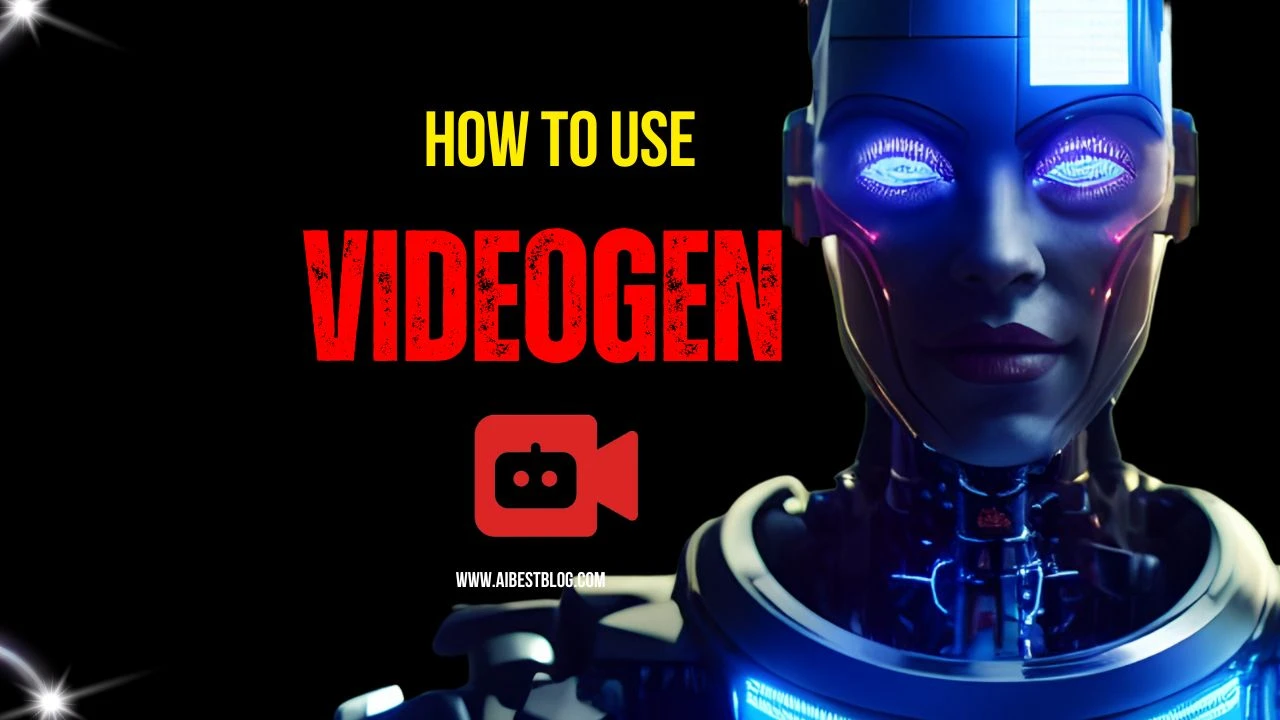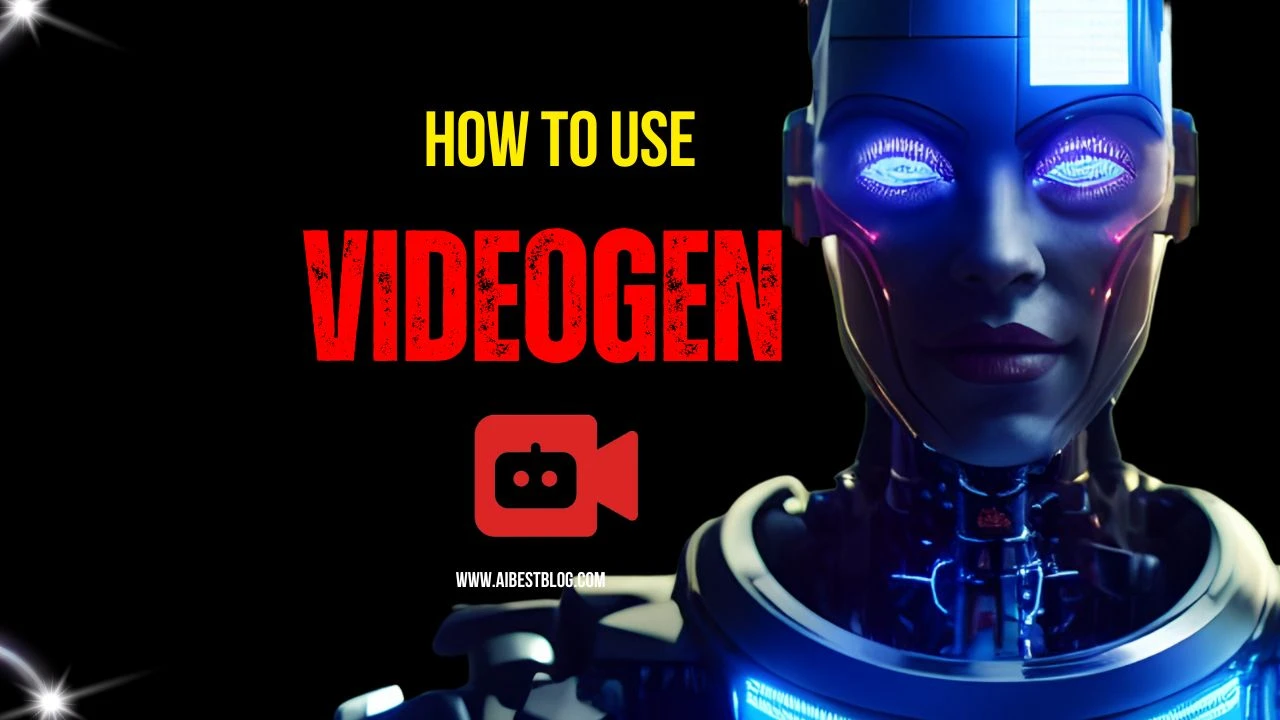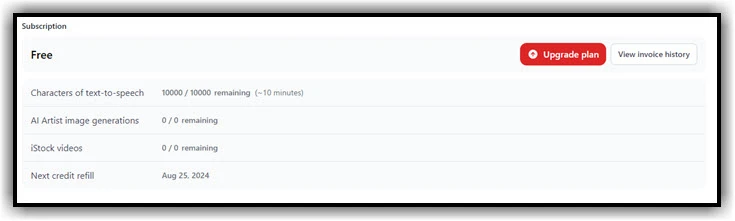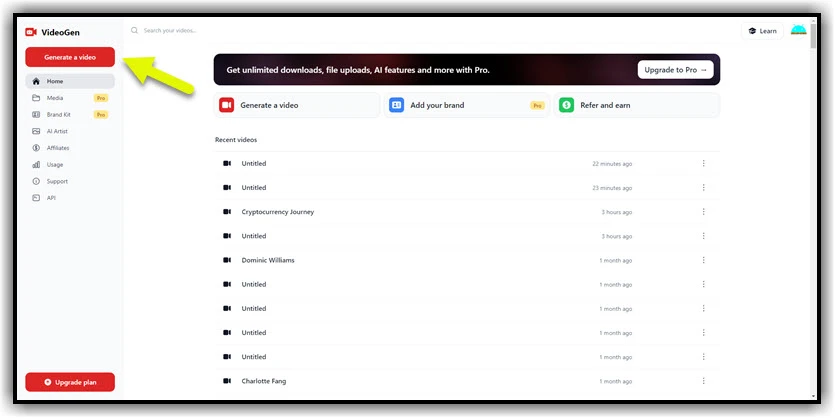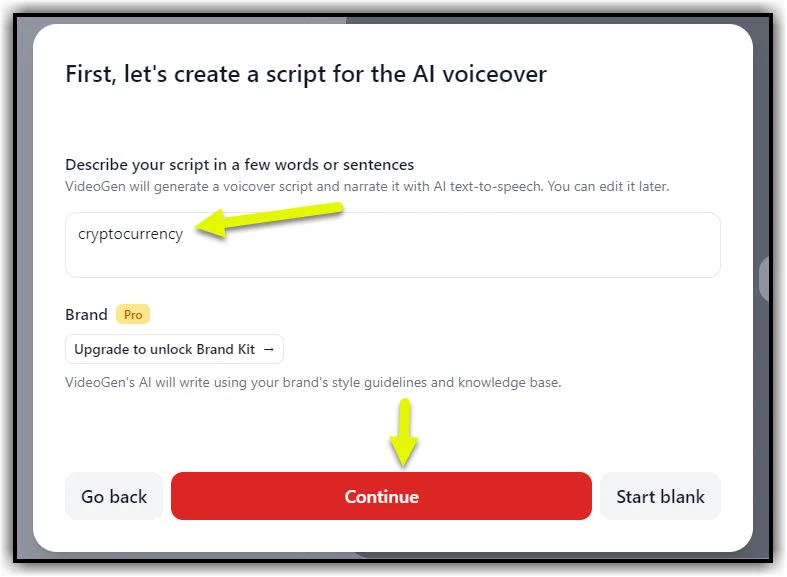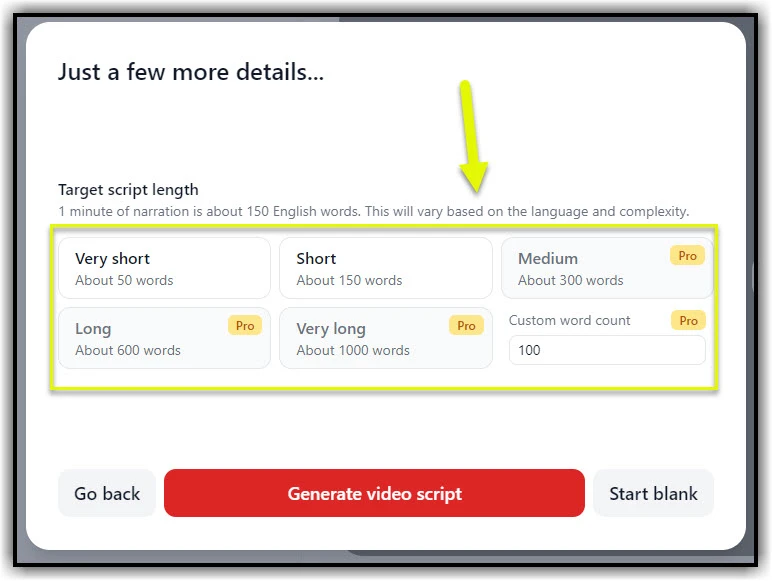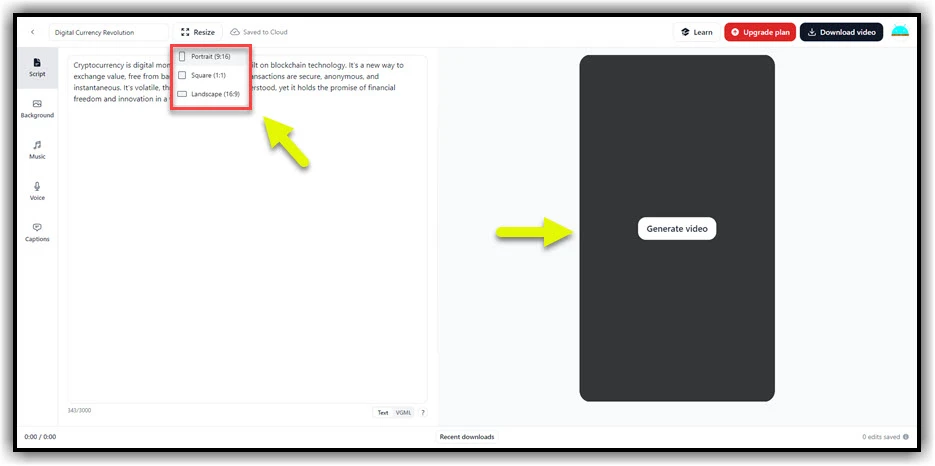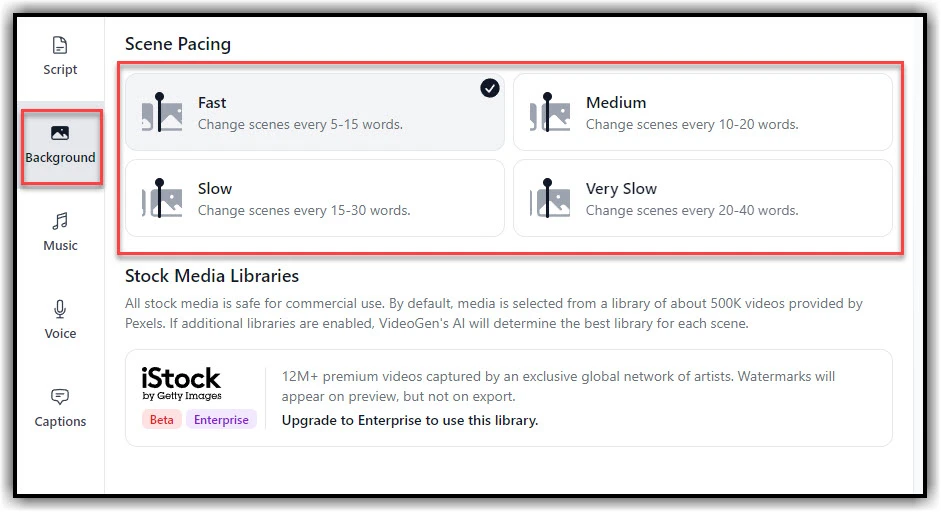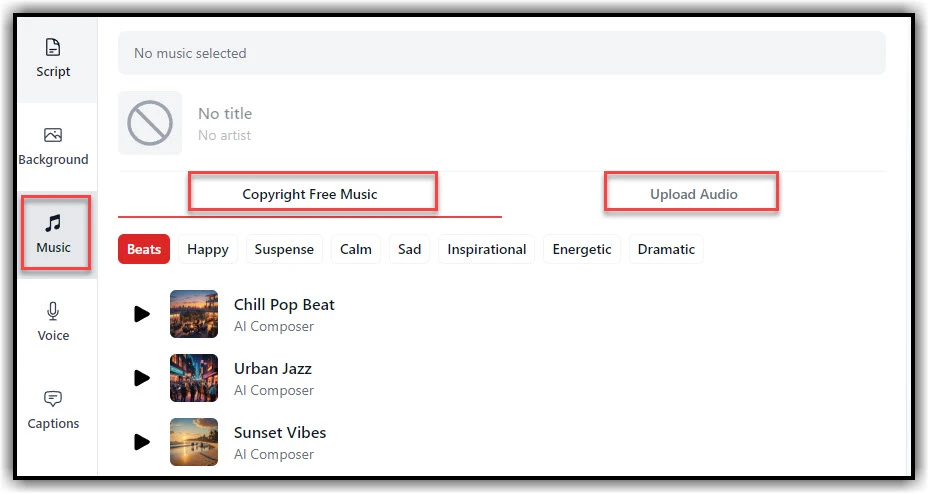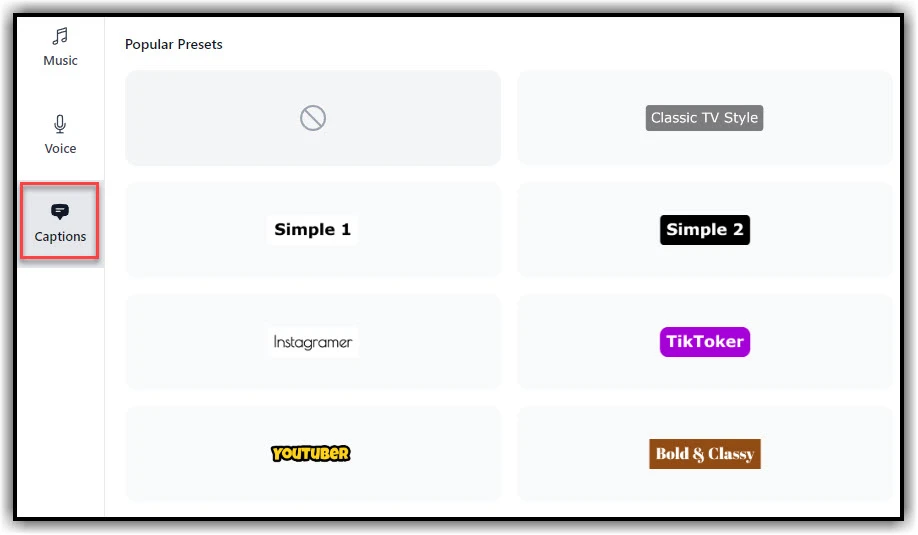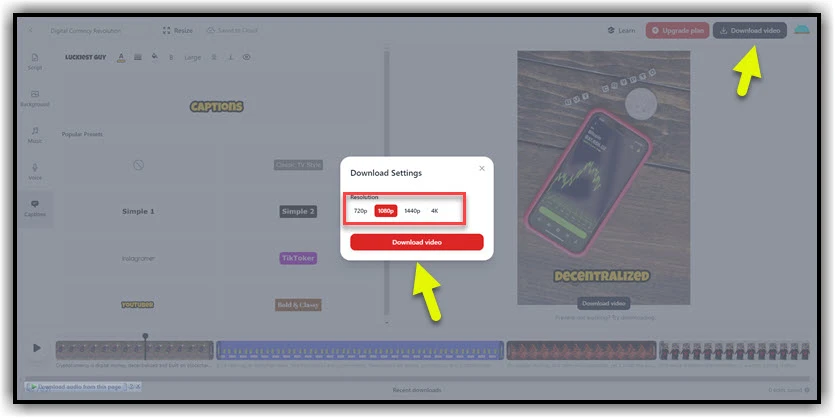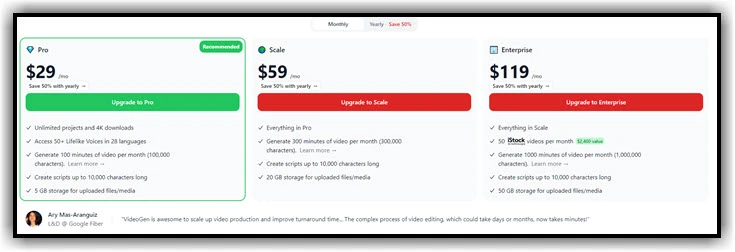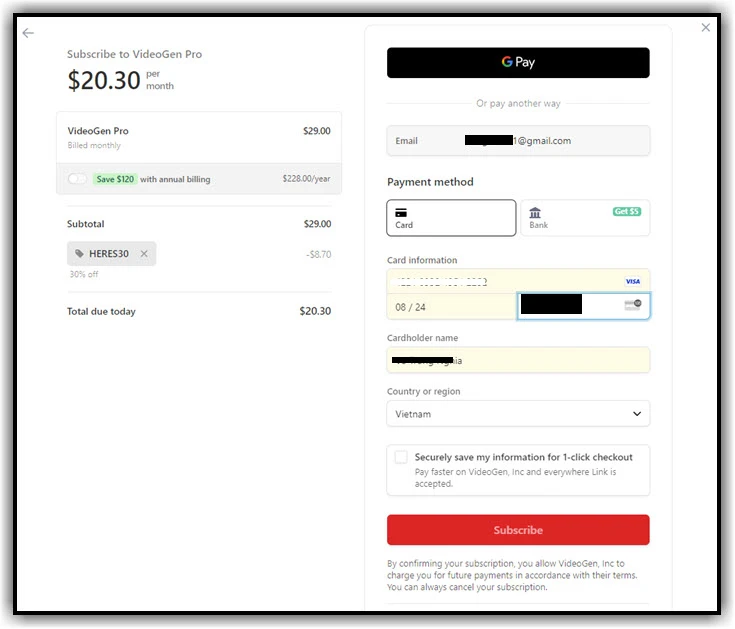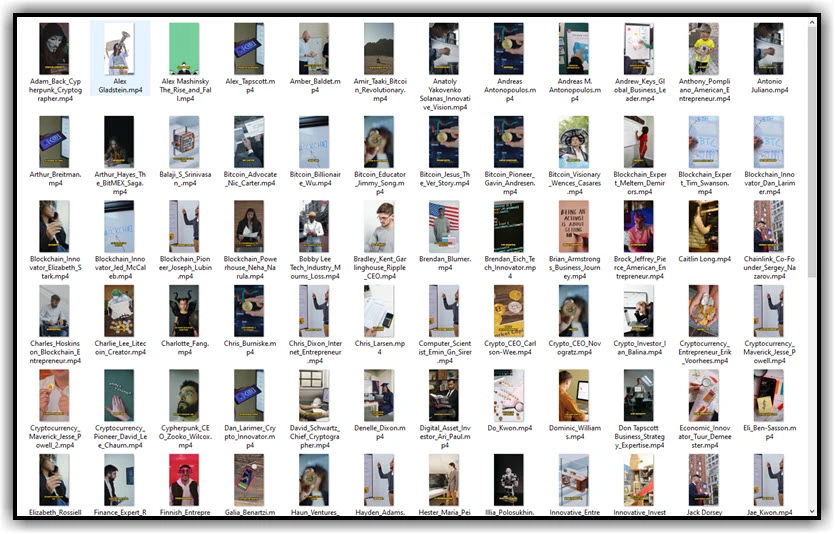VideoGen AI leverages artificial intelligence to produce engaging videos in minutes. Whether you’re creating promotional content, tutorials, or social media clips, VideoGen AI streamlines the video production process, enabling you to focus on your message while the AI handles the visuals.
What is videogen
Videogen.io is a platform that allows users to generate videos automatically using AI. It typically offers tools for creating video content quickly and efficiently, often leveraging text-to-video technology, templates, and other automated features to streamline the video production process. Users can input text or scripts, and the platform generates corresponding videos with visuals, voiceovers, and animations. This service is particularly useful for content creators, marketers, and businesses looking to produce high-quality video content without extensive manual effort or professional video editing skills.
How to register and use VIDEOGEN
VideoGen Freemium
In the free version, Videogen allows you to use 10,000 characters, which corresponds to approximately 10 minutes of video. These characters will be replenished in your account each month. If you find that 10,000 characters are too few, I will guide you on how to upgrade to the pro version at the end of this article.
First, visit the website videogen.io. Then, you need to create an account to log in. You can use your Google account to sign in. On the app’s home screen, click on “Generate a video” at the top left corner of the screen.
Create a script for the AI voiceover
In the “Describe your script in a few words or sentences” section, you can enter a keyword or a sentence for the AI to automatically generate content for you. In this example, I will enter the keyword “what is cryptocurrency ” so the AI can write a paragraph about the topic for me.
In the “Target script length” section, select the number of words needed for the video. If you want a 1-minute video, choose 150 words, which corresponds to the “short” option. With the free plan, you can only create video content up to 150 words. If you want a longer video, you need to upgrade to the pro plan. After completing this step, click on “Generate video script” to start creating the video.
The next step is to set up the parameters: Resize, Background, Music, Voice, Captions.
Videogen Resize
In the “Resize” section, select the Portrait (9:16) aspect ratio if you want to create short videos for YouTube Shorts, TikTok, Instagram, etc. If you want to create longer videos, choose the Landscape (16:9) aspect ratio.
Videogen Background
In the “Background” section, you can choose the narration speed with four options: Fast, Medium, Slow, and Very Slow. If you select a fast reading speed, your video may finish sooner than expected.
Videogen Music
If you have a music file on your computer, you can select “Upload Audio” to upload the music file. Alternatively, you can use music available in the “Copyright Free Music” library. Please note that these music files can easily trigger copyright claims if you upload them to YouTube for monetization.
Videogen Voice
In the “Voice” section, you can choose different male and female voices, as well as voices from various countries such as Arabic, English, Czech, Dutch, and more.
Videogen captions
Finally, in the “Captions” section, you can choose styles for the captions in your video, such as YouTuber, Instagramer, Classic TV style, and more. After that, click “Generate video” to create the video. Once the video creation process is complete, click the “Download video” button to save it to your computer. You can choose to download it in 1080P or 4K resolution.
Upgrade to the Pro version
Go to the “Upgrade Plan” section to update to the Pro version.
You can pay with a Visa card or through Gpay. Remember to enter the discount code HERES30 to receive a 30% discount.
You can create hundreds of short videos for platforms like YouTube Shorts or TikTok without spending too much time because it is completely automated.
🎬 Want to create videos effortlessly? Try VideoGen AI and explore SnapCut AI for advanced editing features! 🚀📹
Conclusion
So, I’ve just guided you through how to use Videogen, a tool that helps you shorten video creation time. If you have any questions, feel free to leave a comment below. Goodbye, and see you in the next posts!