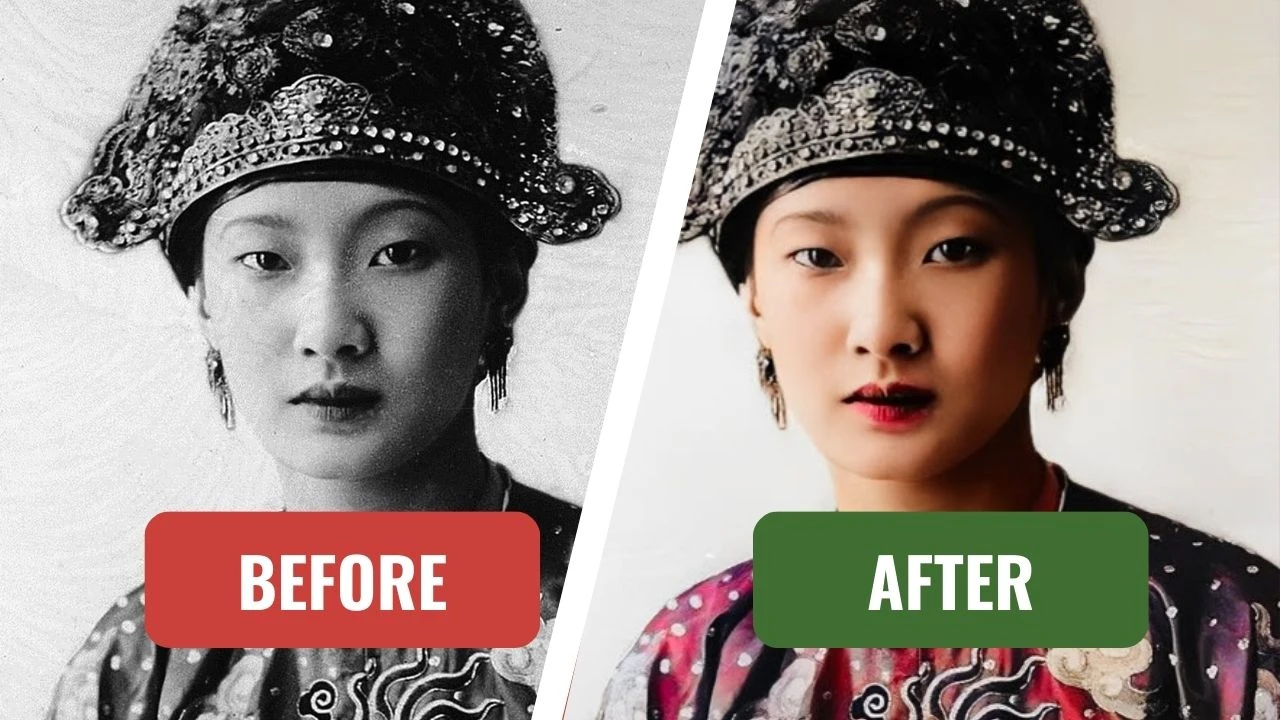Do you want to revive old family photos or ancient pictures you cherish? With this guide, you will easily restore and transform them into emotional images. We will introduce top AI tools such as Capcut, Pallette.fm, Faceswapper.ai, and Lumalabs AI.
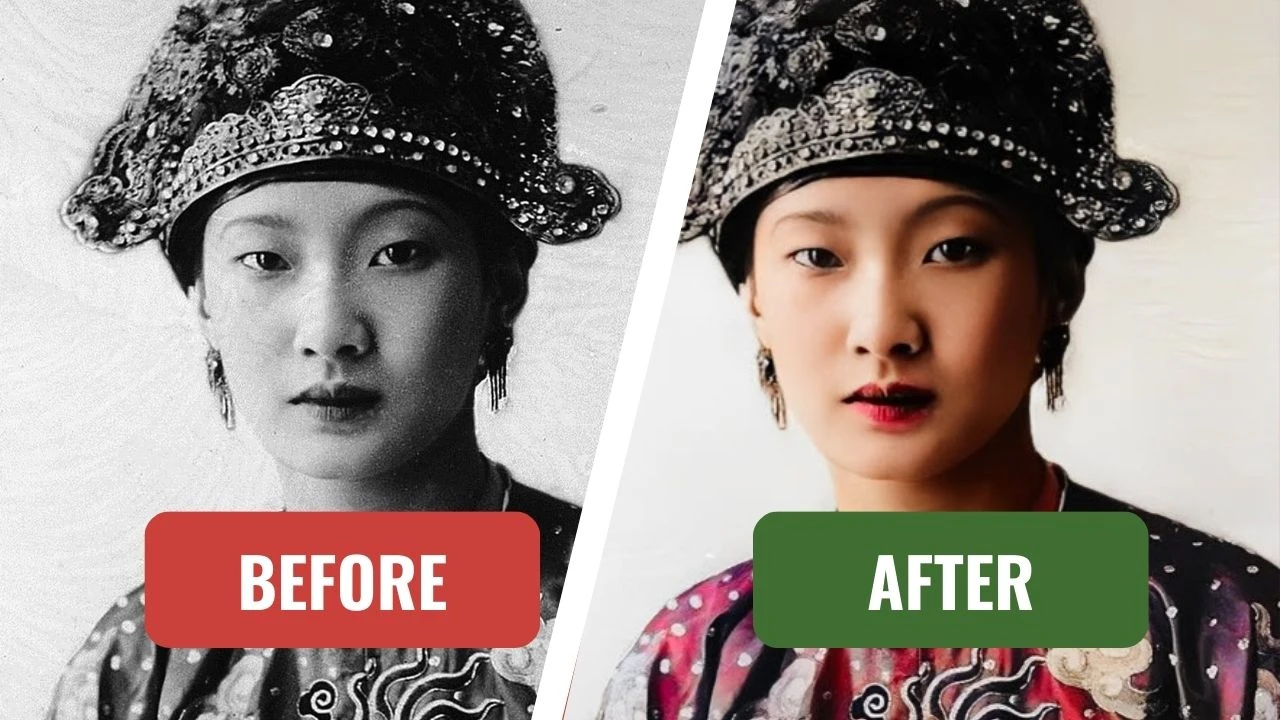
Restore Old Photos
First, you need to access Capcut: A popular tool, but its quick and high-quality photo restoration feature is not widely known.
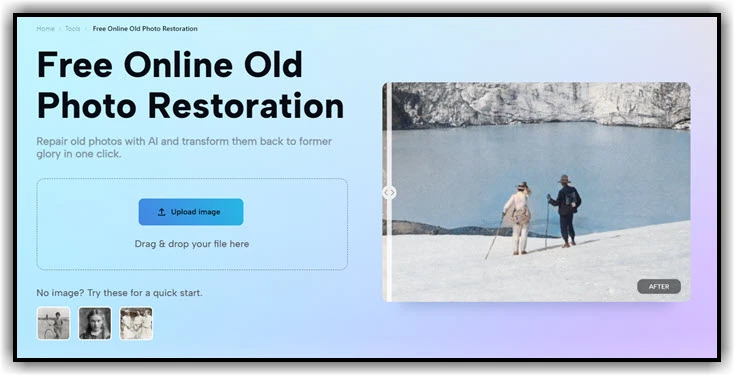
Select the old photo you want to restore: Here, I will choose a photo of Empress Nam Phuong from the Nguyen Dynasty. Capcut will automatically restore the photo using AI and return the restored version. Then, select “Colored” to add color to the photo.

If you want to customize the colors different from the default ones created by Capcut, download the restored photo from Capcut and use the colorization tool Pallette.fm as follows:
- Visit the Pallette.fm website.
- Click the “Upload Image” button and select the photo you want to colorize.
- Choose your favorite color palette from the available options: Pallette.fm offers various color palettes, or you can use a prompt to customize it as you like. For example, a prompt:
“A photo of a Vietnamese queen with details such as a silk dress and gold earrings. Log, LUT, anamorphic, cinematic colors. Realistic. HD.”
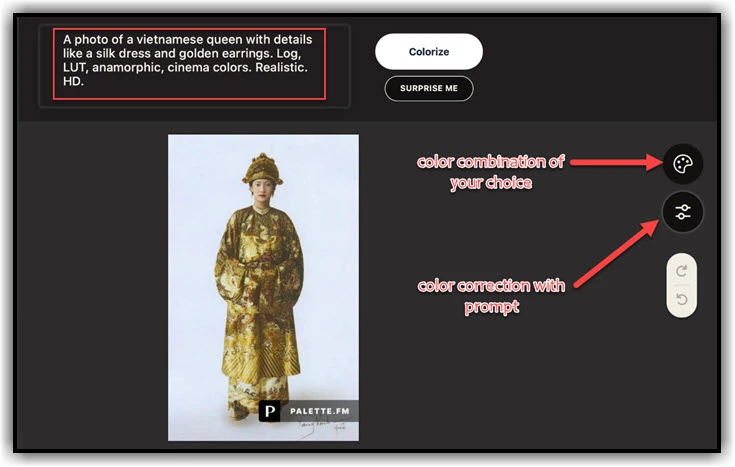
Change the Background (Optional)
- Access the Fotor AI application.
- Upload the restored and colorized photo.
- Select the “Change Background” feature. 🏙️
- Choose a new background or click “Upload” to select your desired background.
- Save the photo with the changed background.
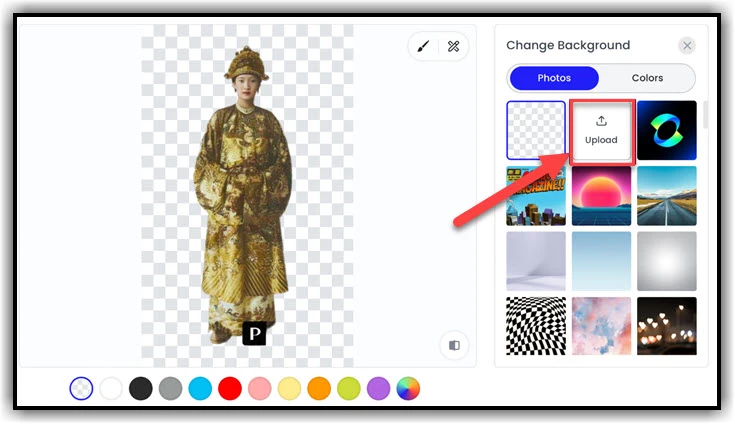
Change the Outfit (Optional)
- Visit the Faceswapper.ai website.
- Click the “Add your image here” button and select the restored photo from step 2.
- Enter a description of the new outfit you want to use. For example: “evening gown,” “ao dai,” “sportswear,” “business attire.”
- Example Prompt: a girl wearing office clothes
- Click the “Start clothes swapping” button. Faceswapper will use AI to change the outfit in the photo according to your description.
- Save the photo with the changed outfit.
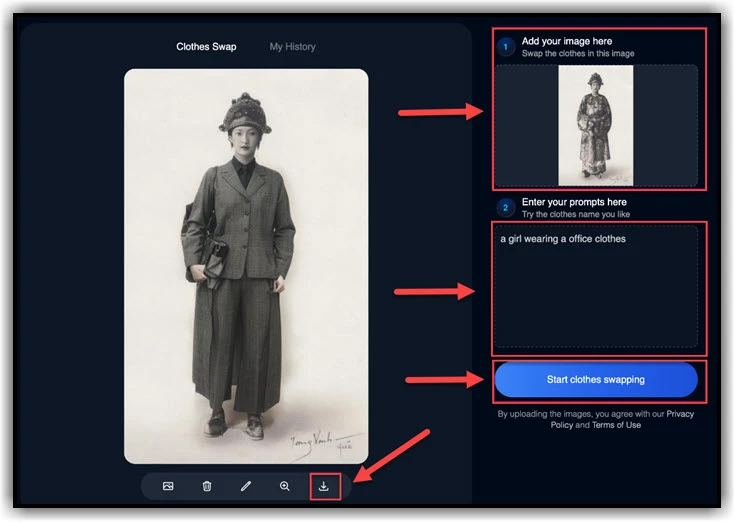
Enhance Photo Quality
After extensive processing, the photo may lose resolution (it will appear blurry when you zoom in). To improve the photo quality, you can use the Remaker tool as follows:
- Click on Upload and select the photo you want to enhance.
- Choose 200% (x2) or 400% (x4) to increase the photo size.
- You can also select Face Restoration to restore clearer facial details.
- Click on Generate (1 Credit) – AI will process the photo, and then you can download the enhanced version.
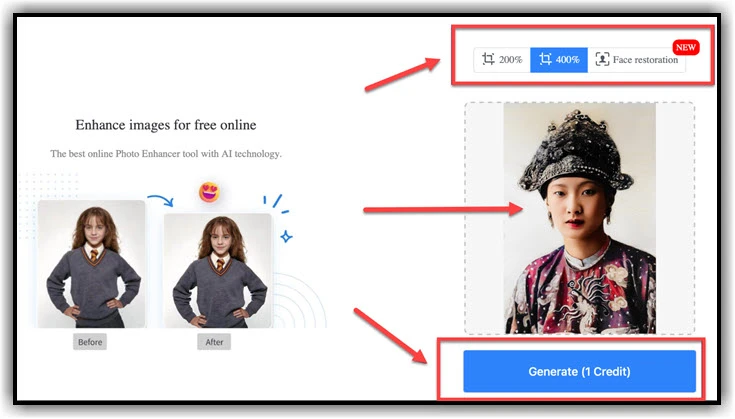
conclusion
So, I have just guided you through the process of restoring old photos using various AI tools. I wish you success in restoring and bringing your old photos to life!