Piclumen AI offers sophisticated photo editing capabilities that are accessible to users of all skill levels. From background removal to image enhancement, Piclumen AI simplifies complex editing tasks, making it an excellent choice for e-commerce sellers and content creators aiming for professional-quality visuals.

Key Features of Piclumen AI
Create Images from Text
Piclumen AI allows you to turn written ideas into impressive visuals. Simply enter your text, and the AI will automatically generate an image based on the description.
Expansion Feature
You can expand the background of an image without losing its original quality and detail. This is useful when you want to resize the background without affecting the main image.
Background Removal
If you need to remove the background of an image for a clean PNG file, Piclumen AI can handle that with ease.
Flux Model
The latest in the world of AI, the Flux model has been praised by top artists globally. Piclumen AI offers the Flux version completely free for you to explore.
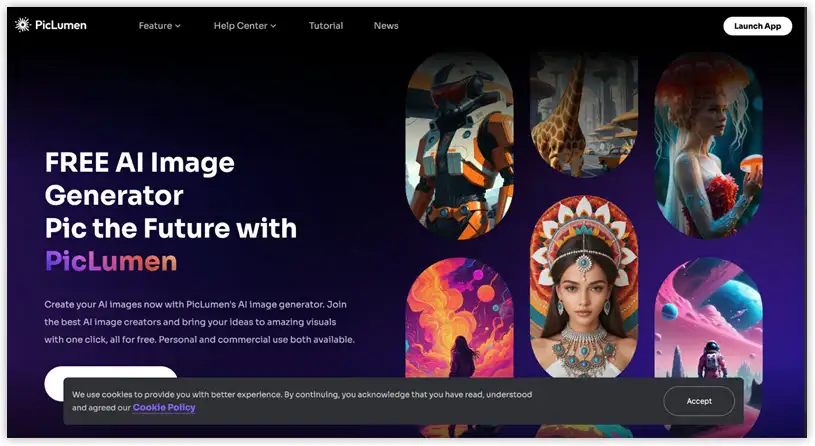
See more:
How to Use Piclumen AI
Step 1: Access and Register an Account
Visit the Piclumen AI website. Click the “Launch App” button at the top right of the website. On the login page, you can either sign up with your email or log in using your Google account.
Step 2: Explore the Images
After logging in, you’ll be directed to the Explore page. Here, you can browse through images created by Piclumen AI. Click on any image to view details and the prompt used.
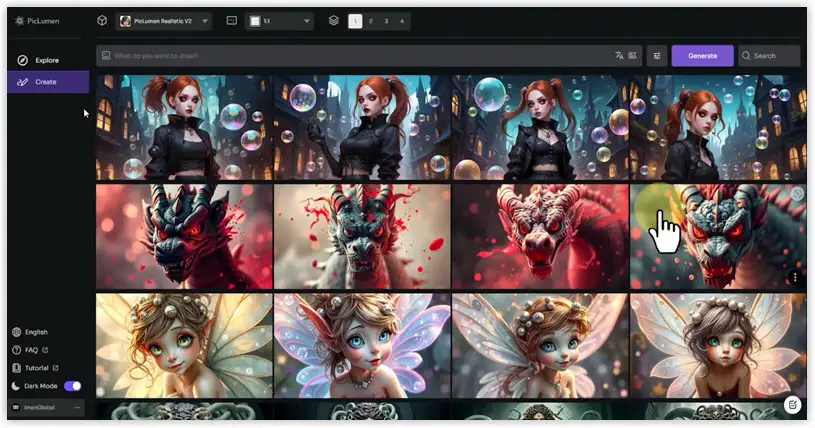
Step 3: Create New Images
-Click on the “Create” option from the left menu.
-Enter your idea into the text box. The more detailed the prompt, the more accurately the AI will create the image.
-Choose a model to generate the image from the dropdown list (e.g., Realistic V2).
-Set the aspect ratio and the number of images you want to generate (from 1 to 4).
-If needed, you can use tools like “Auto Translate” to translate your prompt or “Prompt Enhance” to improve image quality.
Step 4: Adjust the Options
-In the Negative Prompt section, you can specify what you don’t want to appear in the image.
-The CFG Scale adjusts how much the prompt influences the image.
-Steps define how many steps are used to create the image—more steps usually lead to more detailed results.
-The Seed allows you to set a starting point for the random number generator, enabling reproducible results.
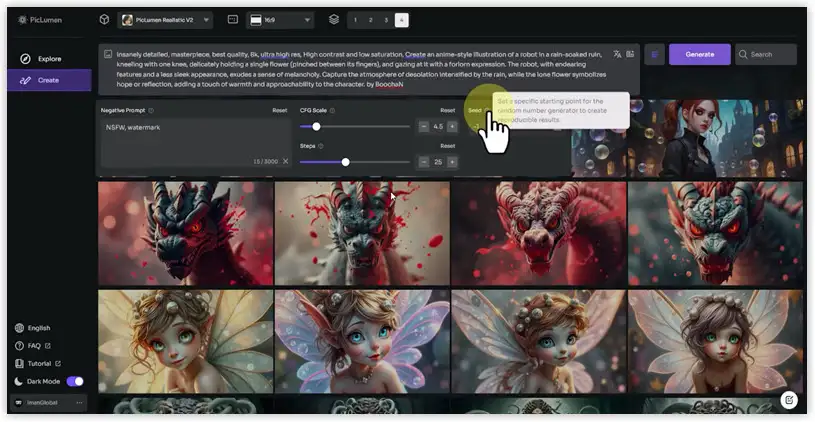
Step 5: View and Download Images
After clicking the “Generate” button, your request will be queued. After a short time, the image will be ready for viewing and downloading. Click the thumbnail to view a larger version of the image. To download the image, click the “Download” button.
Step 6: Delete Images
To delete any image, hover over the image thumbnail, click the three-dot icon, and select “Delete.”
Step 7: Create Images with Other Models
You can experiment with other models like Line Art V1 and Flux Schnell to compare results. For the Flux model, you can select options like 3D Animation or Pixar Style to create unique and impressive images.
Conclusion
Piclumen AI is a powerful and flexible tool for generating images from text in various styles. Don’t forget to experiment with features like expansion and background removal to make the most of Piclumen AI’s capabilities. If you find this guide helpful, make sure to “Subscribe” so you don’t miss any future AI guides!
📸 Elevate your images with Piclumen AI! Also, check out Claid AI for specialized product photo enhancements. 🛍️✨


