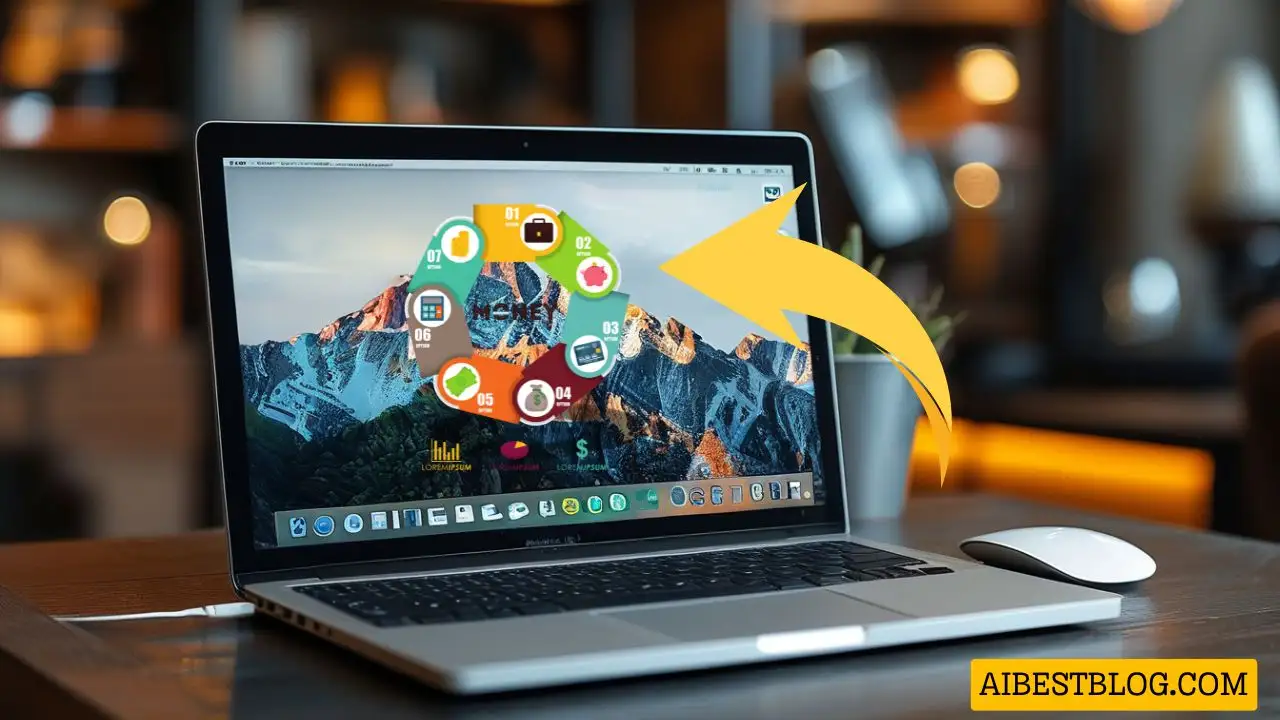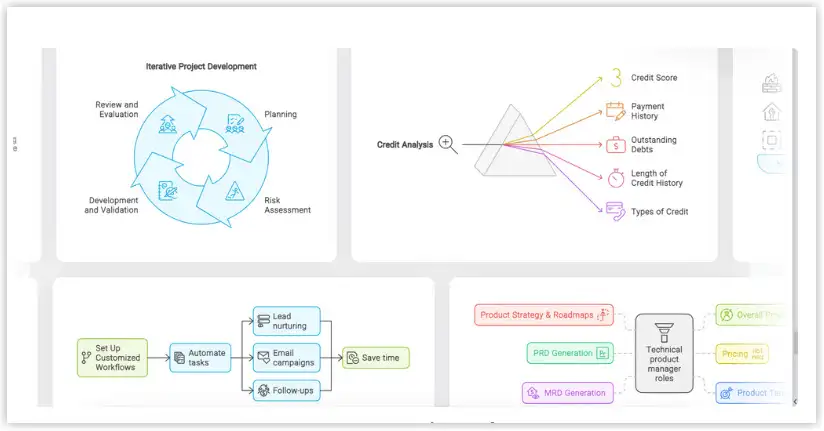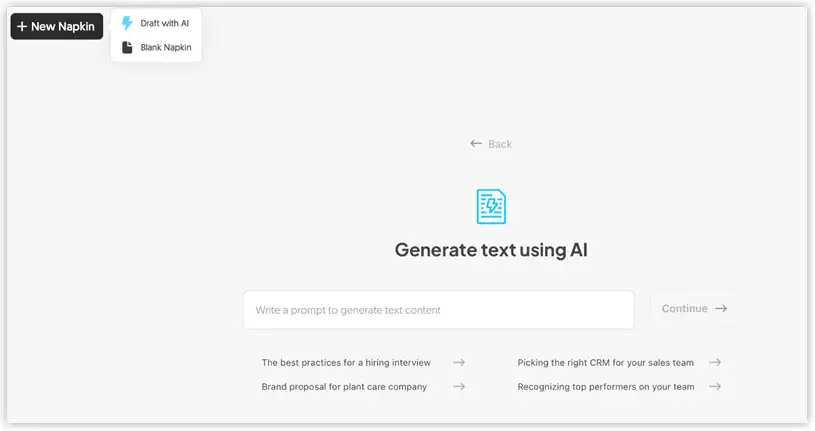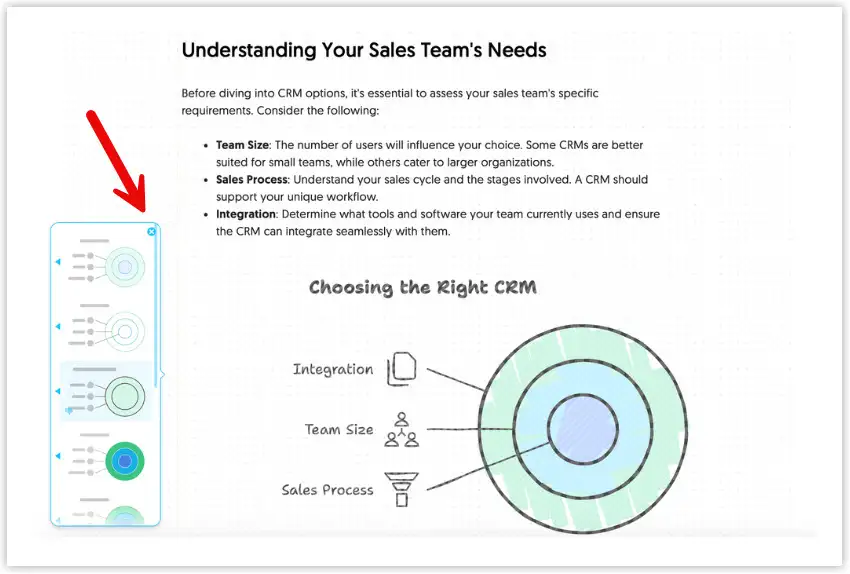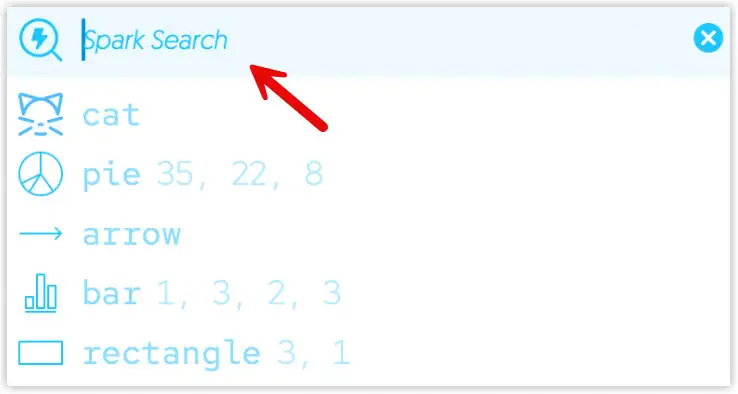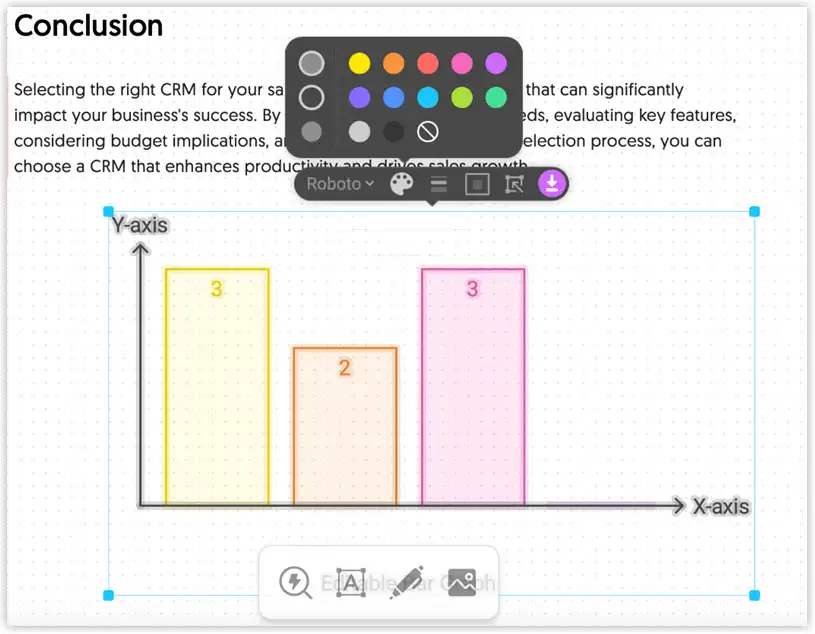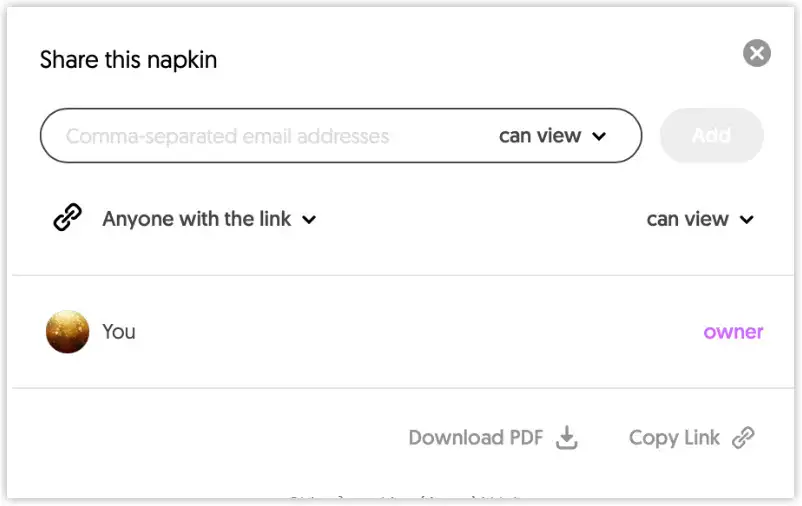Napkin AI is an intuitive tool that allows you to quickly and effectively transform ideas into visuals. With Napkin, sharing your message has never been easier.
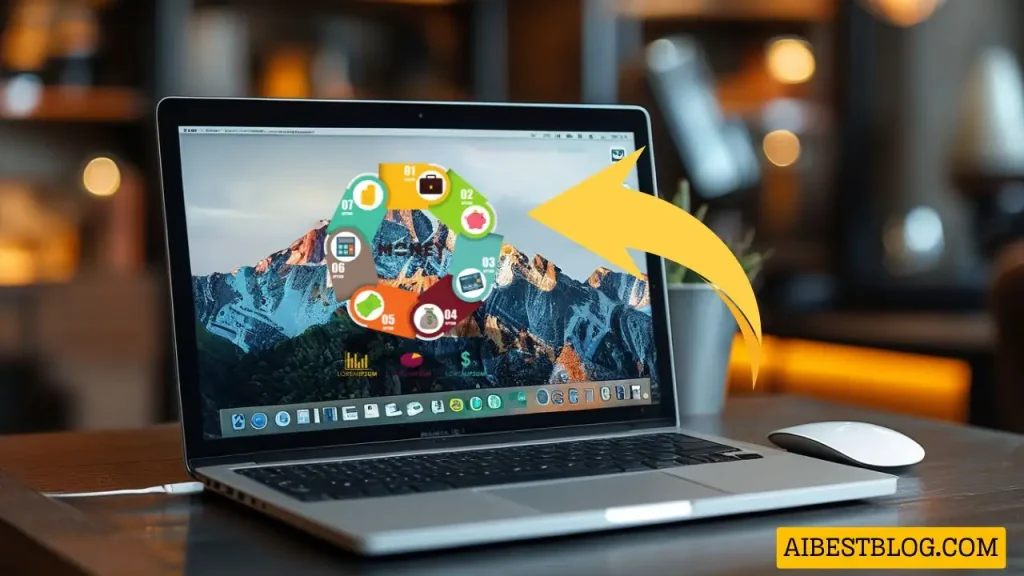
Key Features of Napkin AI
- Turn text into visuals: Simply paste your text into Napkin, and the tool will automatically generate images that match your content, helping you convey ideas clearly and attractively.
- Flexible customization: The images created by Napkin are fully editable, allowing you to adjust the content and style to achieve the optimal impact.
- Rich library: Napkin offers a vast library of resources with thousands of icons, fonts, and colors, enabling you to make your content stand out uniquely.
- Easy file export: The generated images can be exported in .png, .pdf, or .svg formats, allowing you to use them anywhere, from presentations to social media.
Napkin AI
Benefits of Napkin AI
- Create strong impressions: From infographics and charts to flowcharts, Napkin helps you captivate your audience by turning complex ideas into easily digestible visuals.
- Save time: Reduce the time needed to create illustrations, allowing you to focus on the core content.
- Easy to use: The user-friendly interface ensures that even non-designers can create high-quality images in just a few clicks. 🖱️
Detailed Guide on Using Napkin AI Let’s explore how to use this tool to effortlessly transform your ideas into visuals.
1. Log in to Napkin AI
- Sign in with Google:
- Click the “Sign in with Google” button .
- Select your Google account and grant Napkin the necessary access.
- Sign in with email:
- Click “Sign in with email”.
- Enter your email and password to log in.
2. Napkin Home Page
Once logged in, you’ll see the home interface where you can start creating new content. Click “Create my first Napkin” to begin.
3. Add Text Content
- Option 1: Paste your text
- Select the option “By pasting my text content.”
- Paste the text you want to summarize or turn into visuals into the input box.
- Option 2: Generate text using AI 🤖
- Select “By generating text using AI.”
- Enter the topic you want, and click “Generate text using AI” for Napkin to create content for you.
Infographic creation tool from text Napkin AI
4. Choose a Template
You can select from pre-made templates such as:
- Best practices for interview preparation
- Choosing the right CRM for your sales team
- Brand suggestions for a plant care company
- Identifying top performers in your team Click the desired template, then press “Continue.”
5. Use the Auto Spark Feature
- Launch Auto Spark:
- Click the “Click to launch Auto Spark” button with the icon.
- This feature helps you search for and suggest images, charts, and layouts that match your content.
Infographic creation tool from text Napkin AI 2
- Auto Spark Tools:
- Spark Search: Find relevant images and icons.
- Label: Label different parts of the content.
- Sketch: Quickly sketch out your ideas.
- Image: Insert images into Napkin.
Spark Search Napkin ai
6. Customize Images and Content
- Edit images:
- Click on an image to modify or edit it.
- You can change the colors, fonts, and sizes of elements in the image.
- Add icons and shapes:
- Use icons from Napkin’s library to highlight your ideas.
- You can add shapes like rectangles, circles, or charts such as bar graphs or pie charts.
Napkin AI
7. Share Your Napkin
- Share a link:
- Click the “Share this napkin” option.
- You can set the access permissions for others:
- Anyone with the link can view: Anyone with the link can view your content.
- Download Napkin:
- Click “Download PDF” to export your Napkin as a PDF file.
- You can also copy the link by pressing “Copy Link” for easy sharing.
Napkin AI
8. Tips and Tricks for Using Napkin
- Use pre-made templates: Explore Napkin’s pre-made templates to save time and boost creativity.
- Collaborate with teammates: If working in a team, use the sharing feature so everyone can view and edit the Napkin together.
- Explore new features: Napkin is constantly updating and improving. Check out new features to optimize your workflow.