Kling AI is a powerful AI video creation tool from images that allows you to easily and quickly turn creative ideas into quality videos.

Kling AI, developed by the Kuaishou AI team, is a powerful AI video creation tool from text. Allowing you to effortlessly transform creative ideas into high-quality artistic footage, Kling AI opens up a new world for video production.
Outstanding features Kling AI
Natural & Smooth Motion: Thanks to 3D spatial attention modules, Kling AI can create videos with large, realistic, and detailed movements.
Longer, Smoother Videos: Kling AI can generate videos up to 2 minutes long at 30fps, providing a seamless viewing experience.
Realistic Physics Simulation: With the ability to simulate real-world phenomena following the laws of physics, your videos will become more vivid and lifelike than ever.
Creative Idea Integration: Kling AI transforms abstract ideas into concrete images, allowing you to create unique, never-before-seen scenes.
Cinematic Quality: Produce videos in 1080p resolution, from majestic wide shots to detailed close-ups, Kling AI delivers excellent image quality.
Flexible Aspect Ratios: Create videos in any aspect ratio to meet all your usage needs.
Guide to Creating Videos from Text and Images Using Kling AI
Sign Up for an Account
First, visit the Kling AI website: https://klingai.com/.
Log in or sign up with your email account. Then, verify your account by entering the code received from the Kling AI email notification.
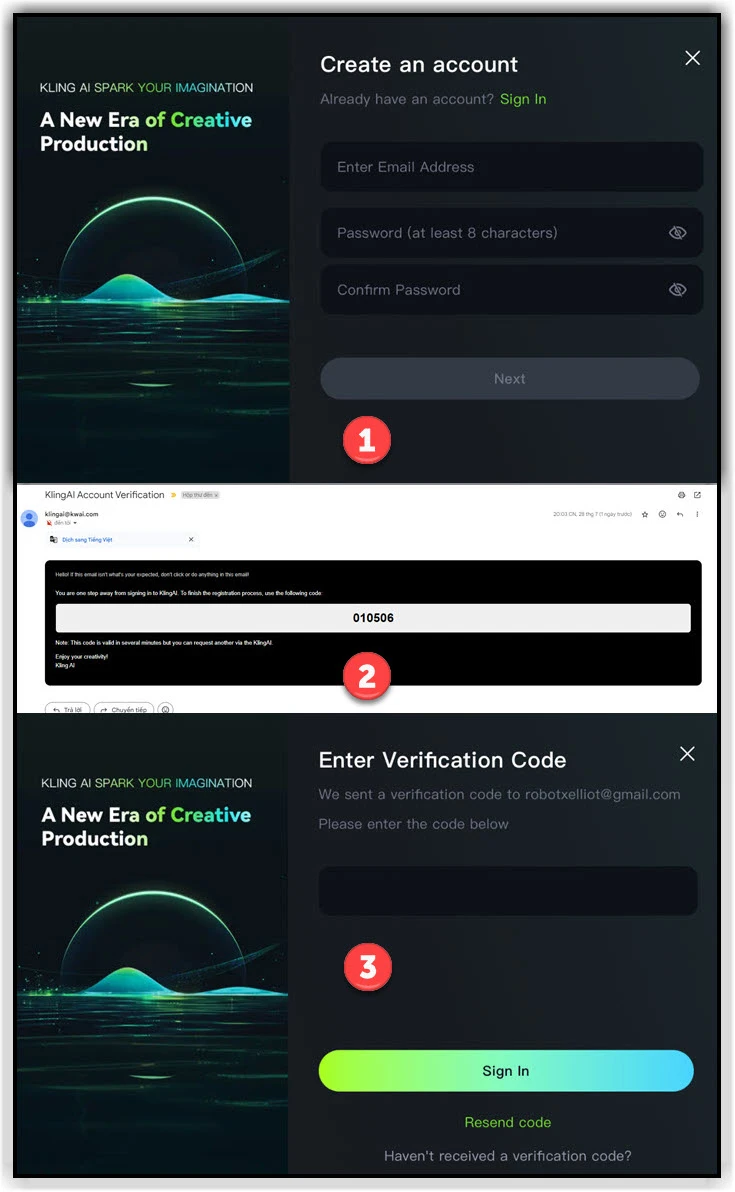
Create Videos from Text

Describe Your Creative Idea (Prompt):
Enter your creative idea description into the “Prompt” box. The more detailed and specific your description is, the closer Kling AI can create a video that matches your vision.
You can use the provided hints to find inspiration for your description.
Example Prompts:
- A bunny dancing in a field of flowers
- A robot cooking a delicious meal
- Cityscape at night
Settings
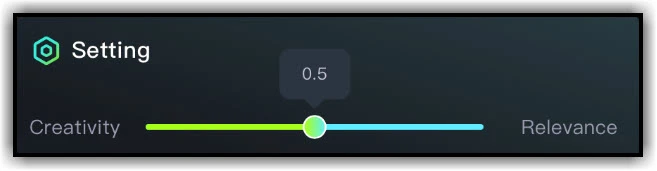
Creativity Mode:
0: At a low creativity level, Kling AI will focus on creating a video that closely matches your description. The video will be very likely to resemble exactly what you have imagined. 1: At a high creativity level, Kling AI will have more freedom in its creation. The video may differ significantly from your description but will still be based on your idea. Kling AI can create unique and unexpected videos.
Examples:
If you want to create a video depicting a specific event, you can use a low creativity level and high relevance. This will ensure that the video closely follows the actual event.
If you want to create a more creative and less reality-bound video, you can use a high creativity level and low relevance. This can result in a unique and novel video.
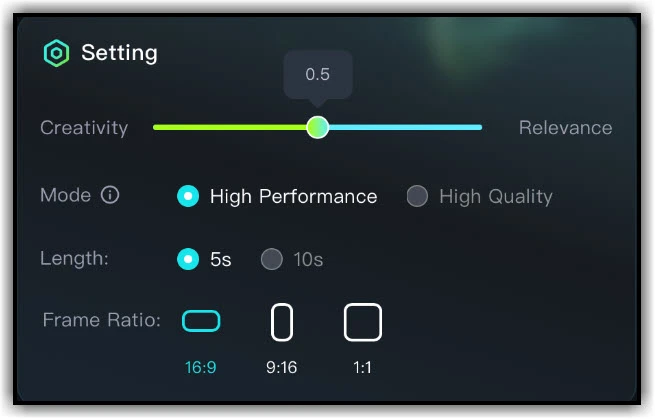
Mode
High Performance: This mode allows for faster video creation.
High Quality: This mode allows for higher quality video creation (not yet available).
Length: Determine the length of the video (5 seconds or 10 seconds).
Frame Ratio: Choose the aspect ratio for the video.
16:9: A common aspect ratio for horizontal videos.
9:16: A common aspect ratio for vertical videos (suitable for mobile).
1:1: Square aspect ratio.
Camera Movement (Choose the camera movement in the video)
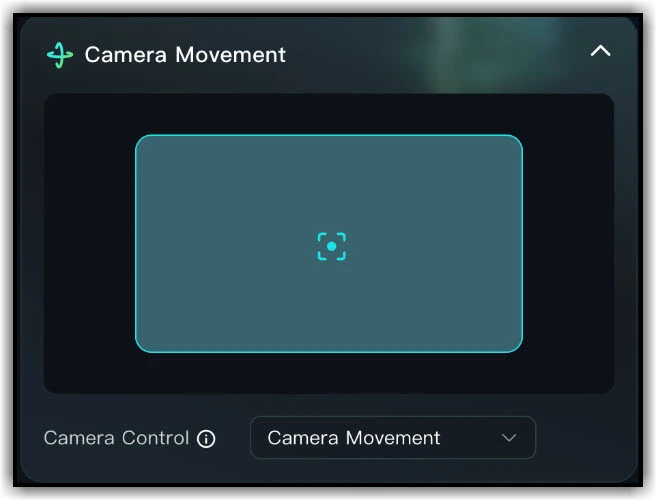
Horizontal: Move the camera left and right.
Vertical: Move the camera up and down.
Zoom: Zoom the camera in and out.
Pan: Rotate the camera left, right, up, or down without changing its position.
Tilt: Tilt the camera up, down, left, or right.
Roll: Rotate the camera along the horizontal axis.
Master Shot: The Master Shot options will move and zoom the camera in various ways to create a cinematic effect.
Negative Prompt (Optional)
List the elements you do not want to appear in the video. For example: “violence,” “blood,” “text,” “blur,” “low quality.”
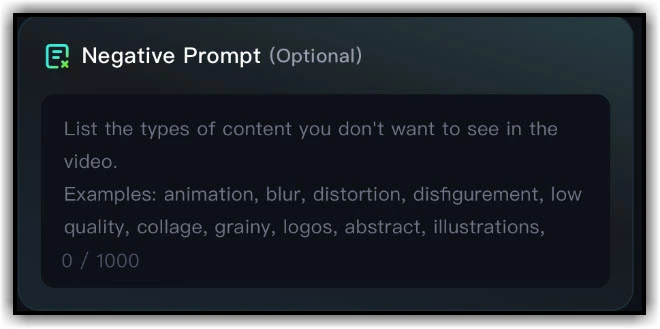
Generate video
“Click the ‘Generate’ button to start creating the video. Kling AI will process your request and generate the video within a few minutes.”
Create Video from Images (Image to Video)
Upload an Image:
1.Click the “Upload” button and select an image from your computer.
2.You can also choose an image from your usage history.
3.The image should be of good quality and clearly convey the idea you want to express.
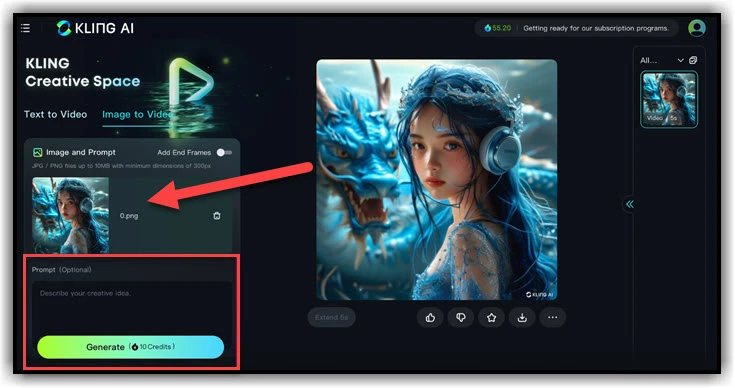
Describe Creative Idea (Prompt): Enter your creative idea description into the “Prompt” field (optional). This description will help Kling AI better understand your idea and create a more suitable video.
Example Prompts:
- Turn this photo into an animated video.
- Create a video that describes the story in this photo.
- Add music and sound effects to this photo.
Settings: Use similar settings as in the “Create Video from Text” section above, except without the Frame Ratio and Camera Movement features.
Generate Video: Click the “Generate” button to start creating the video.
Create Image from Reference Image in Kling AI
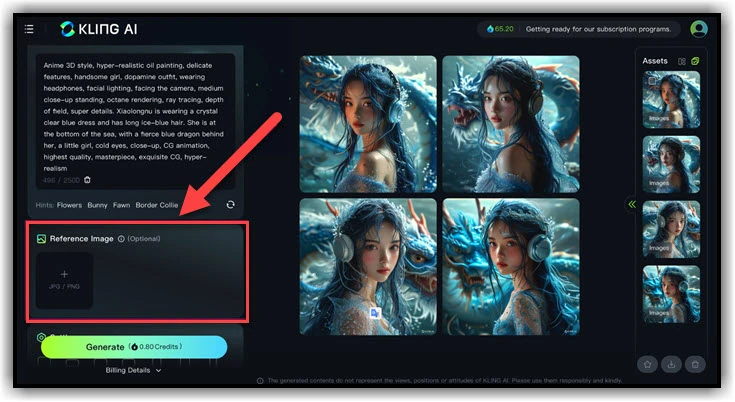
The Reference Image feature in Kling AI allows you to generate an image with a style similar to the provided reference image.
How to Use
Upload Reference Image:
- Click the “Upload” button in the “Reference Image” section.
- Select an image from your computer. Kling supports JPG or PNG formats.
- The image should be of good quality and clearly show the style you want for the video.
Describe Creative Idea (Prompt):
- Enter your creative idea description into the “Prompt” field (optional). This description will help Kling AI better understand your idea and create a video that aligns with the style of the reference image.
- Examples: “Create an animated video with a style similar to this image,” “Turn this image into a video with cheerful music,” “Create a video telling the story behind this photo.”
Number of Images:
Choose the number of images you want to generate from the reference image. Kling AI will create several images with a similar style.
Generate Video:
Click the “Generate” button to start creating the video.
Notes:
- Using high-quality reference images will help Kling AI create better videos.
- The more detailed your creative idea description, the better Kling AI can understand your wishes and create a more suitable video.
- The number of images you select will affect the video creation time. Choosing more images will result in a longer video creation time.
Examples:
- You can use a reference image of a landscape painting to create a video about a nature picnic.
- You can use a reference image of a dish to create a cooking tutorial video.
- You can use a reference image of a cartoon character to create a short animated video.
Using reference images along with other features of Kling AI can help you create more unique and creative videos.
Tips for Using Kling AI Effectively
- Use Specific and Detailed Keywords: When describing your creative idea, use specific and detailed keywords to help Kling AI better understand your desires.
- Experiment with Different Settings: Kling AI offers various settings that allow you to adjust your video. Experiment with different settings to find the best results.
- Combine Features: Combine the Text to Video, Image to Video, and Reference Image features to create more unique and creative videos.
- Refer to Guides and Documentation: Kling AI provides various guides and documentation to help you use the tool more effectively. You can refer to these resources on the Kling AI website or within the app.
conclusion
I have just walked you through how to use Kling AI. I wish you success and hope you master this tool completely


